Google Docs is an excellent tool for collaborative word processing and perhaps the most commonly used app in G Suite, but sometimes it can leave you a little frustrated.
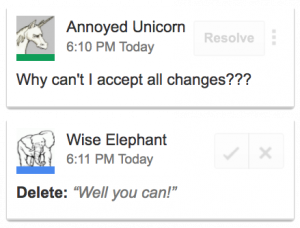
Background:
It seems that Google forgot to include a key functionality that any Microsoft Word user would be very familiar with — to “Accept All Changes”.
This function comes in handy when you have someone review an article, copy or any piece of text. In Microsoft Word, the editor hits the ‘Track Changes’ button but in Google Docs we prefer to be ‘Suggesting’ changes that can later be accepted by the actual writer, editor, sub-editor or proofreader.
The way Google Docs is designed is such that the user is expected to accept changes one by one by clicking on the ✓ sign for each edit made. This can be a tiresome process if you want to accept all suggested changes. In addition to the misfortune of having to edit a bad piece, you now run the risk of carpal tunnel syndrome with all those mouse clicks!
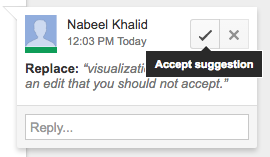
Our lead programmer has approved the use of a clever little script that can make the job easier for us. One click and it works like magic!
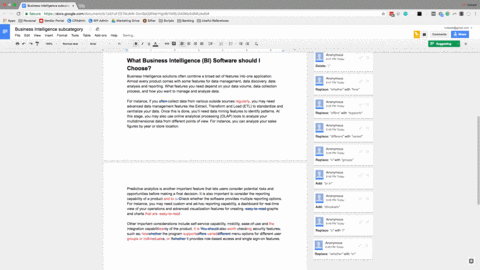
However, the script does require a little setting up.
Step 1: Carefully copy the script below.
javascript:(function(){ var d=document.getElementsByClassName("docos-accept-suggestion"); d = Array.prototype.slice.call(d); d.forEach(function(n){ var e = document.createEvent("MouseEvents"); e.initEvent("click", true, false); n.dispatchEvent(e,true); e = document.createEvent("MouseEvents"); e.initEvent("mousedown", true, false); n.dispatchEvent(e,true); e = document.createEvent("MouseEvents"); e.initEvent("mouseup", true, false); n.dispatchEvent(e,true); }); })();
Step 2: Add a new bookmark in your Chrome browser.
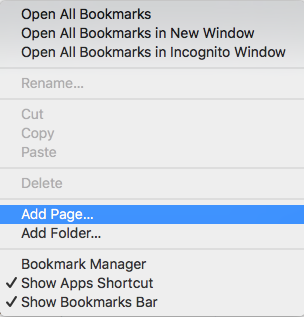
Step 3: Drop the code.
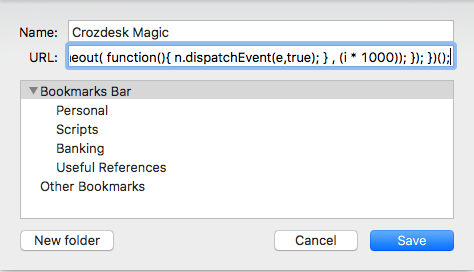
Step 4: Test your script.
It should run smoothly, clicking through those floating comment boxes one by one, allowing you to do something more useful with your time. This can take a few moments, in case you expect it to do it in a fraction of a second.
Ta-da!
That’s it. Wasn’t that easy?
Tell us how it worked for you in the comments below and feel free to share this productivity hack with your team(s).


I’m running Chrome on a Mac and this doesn’t seem to work
Hi Amy,
just tested this again on Chrome / Mac (59.0.3071.115 / 10.12.6) and works fine for me. Could be an issue with your browser version, or some browser plugin that interferes with the script…
This no longer works as a stand-alone bookmarklet due to a change in security policy: Refused to execute inline script because it violates the following Content Security Policy directive: “script-src ‘strict-dynamic’ ‘unsafe-eval’ ‘unsafe-inline’ https: ‘nonce-Z1c8YRN+3BPQzlgSiWWgh3RGfm0′”. Note that ‘unsafe-inline’ is ignored if either a hash or nonce value is present in the source list.
It still works if you paste it in to the JavaScript console. It’s very slow, unfortunately.
Hi Simson, you are correct. Updated the script. Should work again and accept all changes instantly. Hope this helps!
This is amazing, Nick! Thanks!
Amazing!
Had more than a thousand suggestions for one project, this saved several hours at the very least.
It works very well. Thank you so much!
Perfect! Very handy tool and it still works on Google Chrome for Windows 10 64-bit (v65.0.3325.146)
There is actually a built in way to do this – it’s just very un-obvious.
1. On your computer, open a document at docs.google.com.
2. Click Tools and then Review suggested edits.
3. A box will appear in the top right.
4. To preview what your document will look like with or without the changes, click the Down arrow Down Arrow and choose an option.
5. Click Accept all or Reject all.
https://support.google.com/docs/answer/6033474?co=GENIE.Platform%3DDesktop&hl=en
Awesome, thanks!!! So glad this got solved!
SO helpful, thank you Cynthia!
Hey guys, does this no longer work on Version 66.0.3359.139 ?
CHECK THIS:
Cynthia says: March 31, 2018 at 4:21 pm
This works!!!!
Using Chrome 71 and the script does absolutely nothing. When I create a new document and populate it with errors (lots of blue squiggly underlines) and click Tools and Review suggested edits, the box that opens up says, “No suggested edits.”
Thanks! Worked very well
Thanks so much! As a Chinese girl majored in Chinese Literature, I fixed this google docs issue with professional help on the internet.
Absolutely amazing.
Ha, this still worked today, thanks! I copy-pasted it into the console on Firefox 77. Front-end hacks for the win!
This…is…MAGICAL. You are a GENIUS. Thank you so much!
Thank you.
Just ran it on Chrome Version 85.0.4183.102 (Official Build) (64-bit) running on Window 7.
very outdated solution, there is a direct option in the tools to accept all changed. Tools -> Accept all Changes , see this video https://youtu.be/uaYB_EBh_j8
Thank you